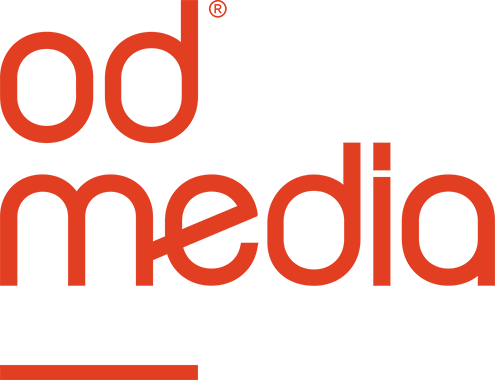EMAIL ONBOARDING
1. We will send an email using an @odmedia.com email address with a link to ODMedia’s Aspera® Faspex™ dropbox.
Click on the link within your email, to request an invitation.
2. Fill out your email address in the online form, to request a link. Confirmation will be given, and you will receive a new email from faspex@odmedia.com, containing a secure link to access ODMedia’s Aspera® Faspex™ dropbox.
FIRST-TIME INSTALLATION
1. Upon your first-time visit, you will be asked to install the IBM Aspera Connect browser add-on, and the IBM Aspera Connect application.
a. The IBM Aspera Connect browser add-on/extension can be installed on Firefox and Chromium/Chrome Internet browsers. Unfortunately, the Safari browser is not supported by IBM.
b. The IBM Aspera Connect application can be downloaded and installed for Windows, MacOS, and GNU/Linux.
2. Once the add-on and application have been installed, the upload form is shown.
3. Permissions must be granted for aspera-faspex-01.odmedia.com to upload and download files to and from the computer.
UPLOADING PACKAGES
1. Proceed to enter your package information
2. After you have filled-in the Title field (and added some Notes, optionally), browse for files to add by clicking on the button labeled “Browse for files…” or “Browse for folders…” Select your file or directory and click on the “Open” button to upload them.
3. Once you have selected all your files, press the “Send Package” button to send the package.
4. Make sure to leave your connection open, the application will notify you when your upload has been completed. A connection token will expire after 24 hours, make sure your internet speed allows for your package to complete within that window.
Welcome to ODMedia’s Aspera® Faspex™ dropbox. If you have any further questions, please reach out to your ODMedia client manager.